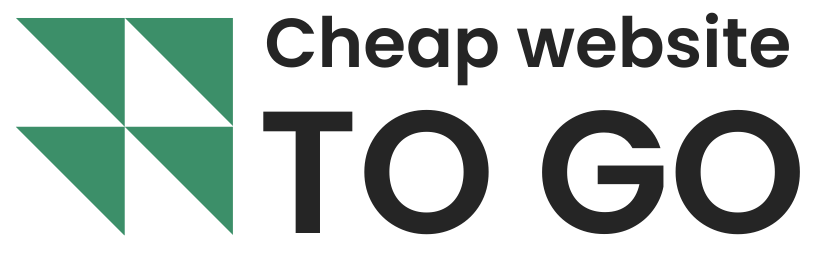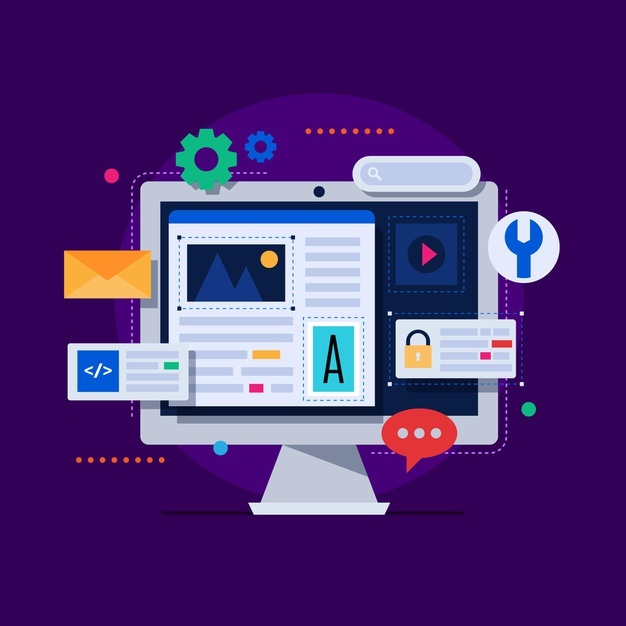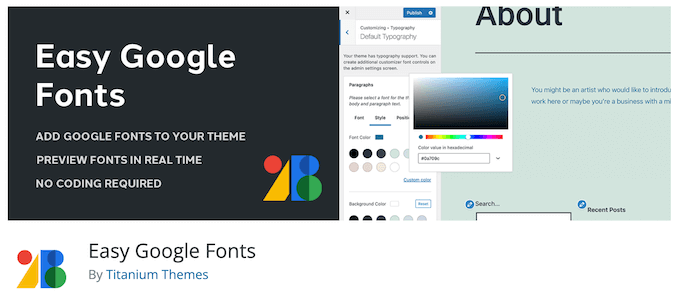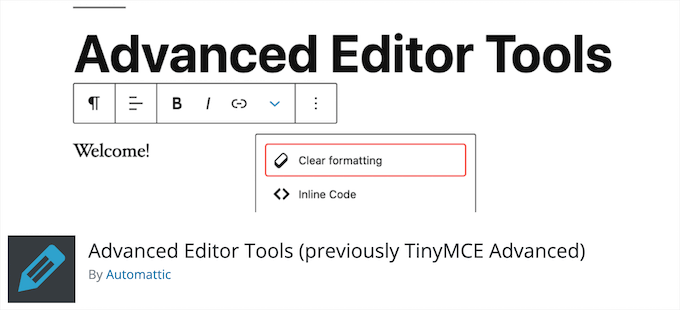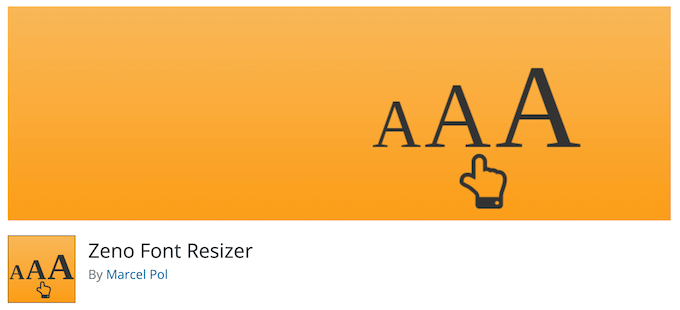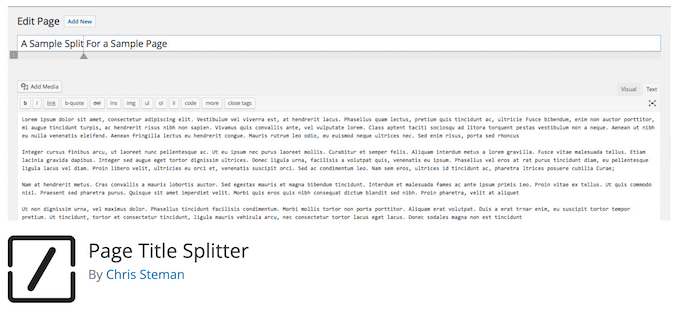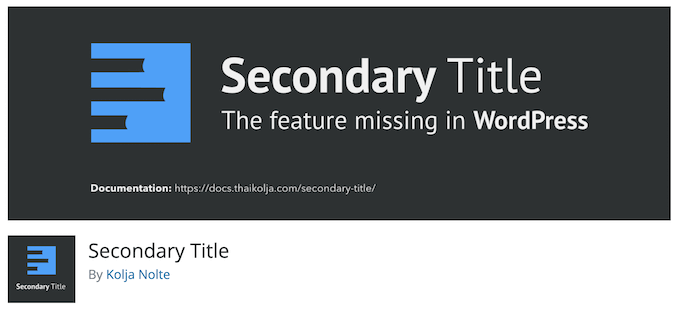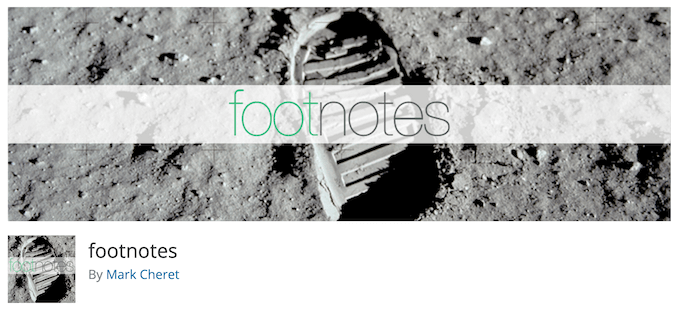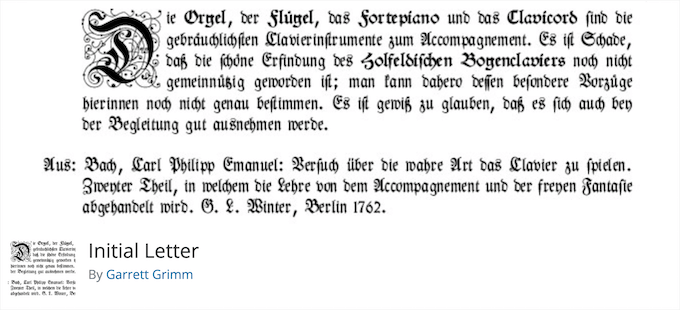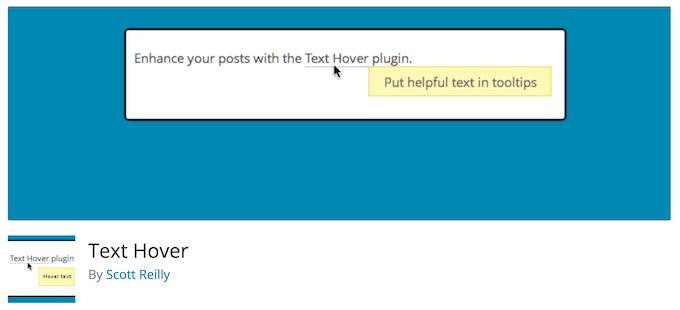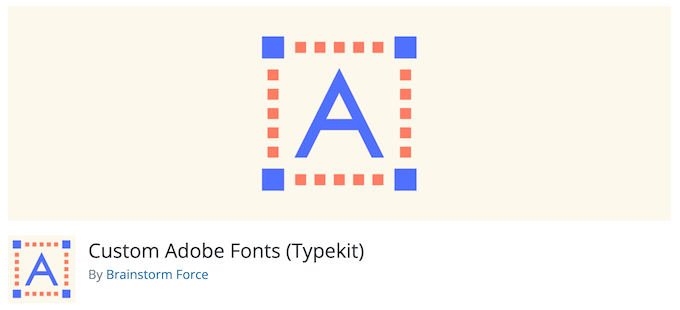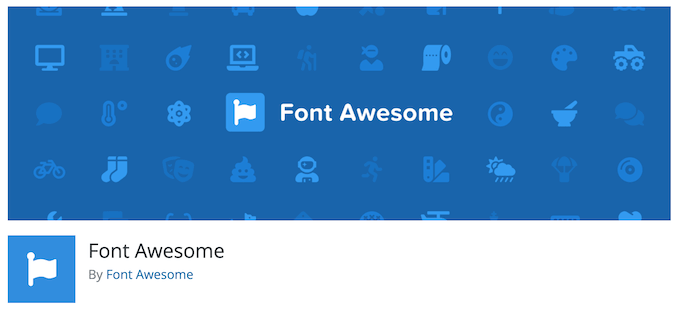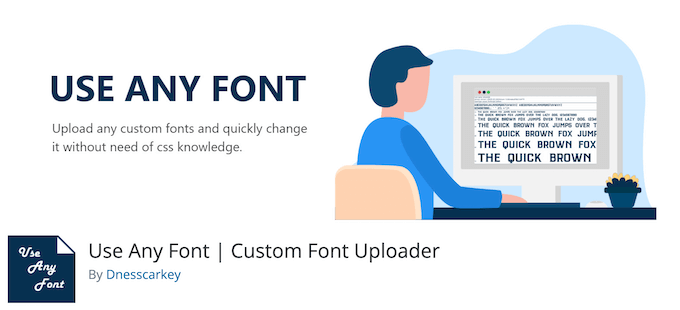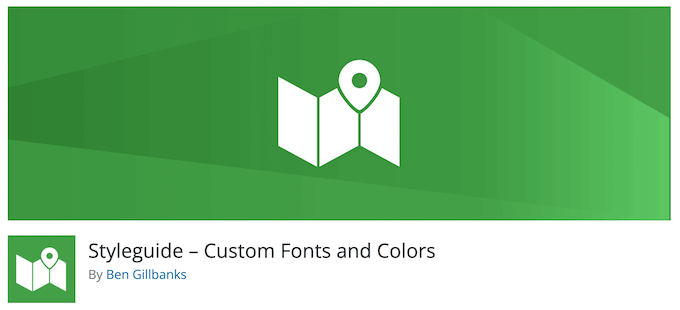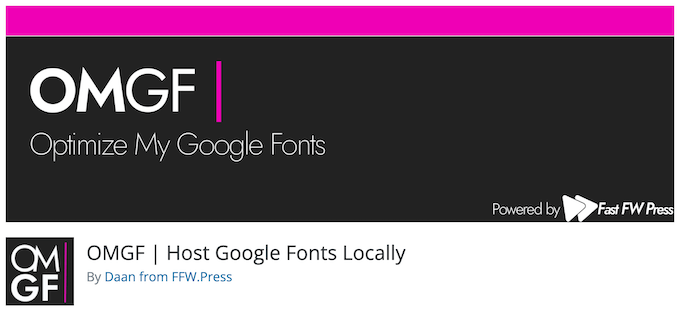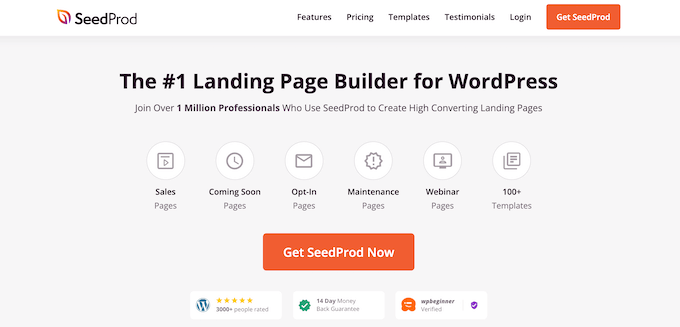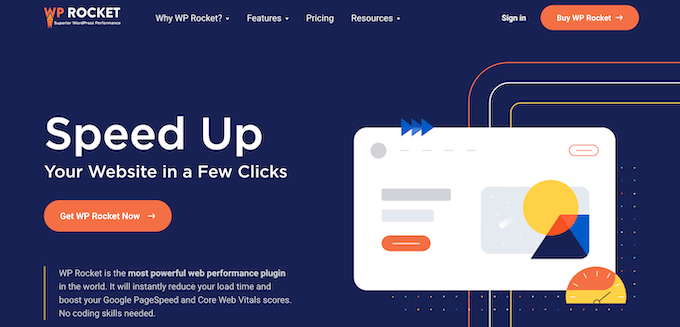Why is Typography Important for Your WordPress Site?
Your website typography is a very important part of your overall design. Choosing beautiful and easy to read fonts will increase your website engagement and boost the time your users spend on your site.
Many of the best WordPress themes come with access to Google Fonts and allow you to tweak the typography to suit your needs.
There’s also built in settings within the post and page editor that give you more control over your fonts and layouts.
However, there’s a lot more you can do with your typography, like add subtitles, use drop caps, include footnotes, let users resize fonts, and much more.
By choosing the right WordPress plugins, you can improve the typography on your WordPress website without writing any code.
Having said that, let’s take a look at some of the best WordPress typography plugins that you can try on your website.
1. Easy Google Fonts
Easy Google Fonts lets you use the library of 1,300+ Google Fonts on your WordPress site. It’s compatible with any WordPress theme and adds a ‘Typography’ tab to your WordPress theme customizer.
Using the typography tab, you can change fonts while viewing a live preview of your changes in real time. You can select font sizes, change colors, add padding, and much more.
For more details, see our guide on how to add custom fonts in WordPress.
2. wp-Typography
The wp-Typography plugin gives you more control over special characters like hyphens, ellipses, trademark symbols, fractions, and more.
It supports 50 different languages and can help to provide an improved reading experience for your visitors.
3. Advanced Editor Tools
Advanced Editor Tools (previously TinyMCE Advanced) gives you more control over font sizes and text formatting.
It adds a new block called ‘Classic Paragraph’ that gives you the option to change fonts, colors, add tables, lists, and more.
For those using the WordPress classic editor, this plugin adds more advanced editing features to the post and page editor.
For more details, see our guide on how to easily change the font size in WordPress.
4. Zeno Font Resizer
Zeno Font Resizer gives your visitors the option to change the font size on your website with a couple of clicks. This can improve your user experience for those who prefer larger text.
The plugin makes it easy to add a font resize option to your WordPress sidebar. It also uses jQuery, so your visitors can adjust the font without the page reloading.
5. Page Title Splitter
Page Title Splitter is a unique plugin that lets you split longer post titles into two lines. This lets you use longer and more descriptive post titles while making sure they’re still readable.
This works for all posts, pages, and custom post type titles. It gives you complete control over the layout of your title on desktop and mobile devices.
6. Secondary Title
Secondary Title is a simple plugin that lets you add subtitles to your posts and pages. This is common with popular websites like Buzzfeed, Medium, Mashable, and more.
Adding secondary titles, or subtitles, lets you explain your title and gives you a better chance to hook your readers and encourage them to read your content.
For more details, see our guide on how to add subtitle for posts and pages in WordPress.
7. footnotes
The footnotes plugin lets you easily display footnotes on your WordPress posts and pages to help make your site more trustworthy.
Footnotes let you add references to your content and are the perfect way to add comments, show important facts, tips, and more.
For more details, see our guide on how to add simple and elegant footnotes in your WordPress posts.
8. Initial Letter
Initial Letter lets you easily add drop caps to your WordPress blog posts and pages.
This is a styling technique commonly used in magazines and print books. By starting the first letter with a large font size, you can capture reader attention.
For more details, see our guide on how to add drop caps in WordPress posts.
9. Text Hover
Text Hover is a plugin that lets you add a text hover box to your content and make your site more interactive.
This can be helpful when displaying phrases, definitions, explanations, acronyms, and more. It helps to give your readers more context when reading your articles.
10. Custom Adobe Fonts
Custom Adobe Fonts lets you add popular Adobe (formerly Typekit) fonts to your website.
The plugin works with most popular page builders, so you have a larger font library to choose from when customizing your site.
11. Font Awesome
Font Awesome lets you add icon fonts to your website. Icon fonts are simple pictograms you can use to improve your buttons, feature boxes, navigation menus, and more.
For more details, see our guide on how to easily add icon fonts in your WordPress theme.
12. Use Any Font
Use Any Font lets you upload custom fonts to WordPress. This is great if you have custom fonts downloaded to your computer that you want to use.
You can also use fonts from the font library that has over 20,000 different fonts to choose from.
13. Styleguide
Styleguide lets you customize your theme’s fonts and colors in your theme customizer.
This lets you change the appearance of your fonts without having to add custom CSS to your website. It’s compatible with most WordPress themes.
14. OMGF
OMGF is a plugin that will optimize your Google Fonts. It lets you host your fonts locally to speed up loading times.
The plugin helps to minimize DNS requests, reduces layout shifts, and leverages browser caching to improve performance. It’s very beginner friendly and runs quietly in the background.
15. SeedProd
SeedProd is the best WordPress page builder in the market used by over 1 million sites. With this plugin, you can create custom pages and have complete control over the appearance of your fonts.
You can even use the dynamic text feature to create animated headlines to attract your visitors. Plus, you get access to the entire Google Fonts library to use on your website.
16. WP Rocket
WP Rocket is the best WordPress caching plugin in the market. It’s very beginner friendly and helps you speed up WordPress.
There’s a unique caching option that will optimize your Google Fonts with a single click. If you run a website speed test, then this is one of the most common speed issues users report.
For more details, see our guide on how to install and setup WP Rocket in WordPress.
We hope this article helped you find the best WordPress typography plugins for your website. You may also want to see our expert picks of the best virtual business phone number apps and our guide on how to get a free email domain.